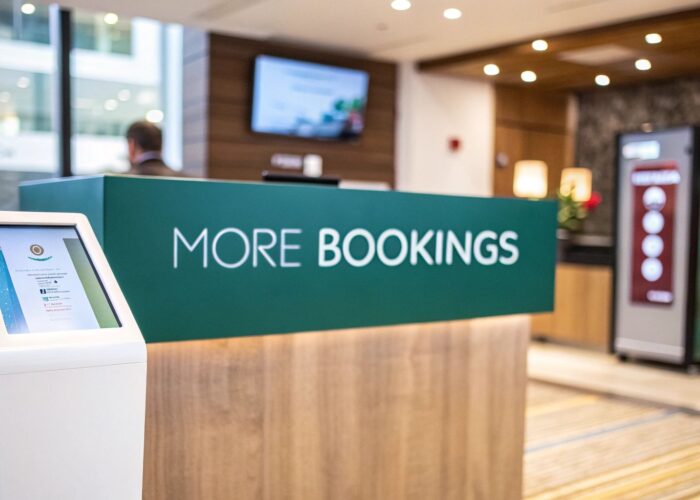Hey there! Getting online at school for the first time is usually pretty simple. You'll just pick your school's network from the list on your device. This will almost always pop open a special login page—what we in the tech world call a Captive Portal—where you’ll type in your student ID and password. Think of it as a standard security handshake to make sure only authorized people are using the campus network.
Your First Connection to Campus WiFi
It might seem like a small hurdle, but that first connection is your key to everything on campus, from digital library archives to your class portals. Once you're in, you're in. Let's get you connected!
Remember, school networks aren't like your Wi-Fi at home. They have to be incredibly robust to handle thousands of students, teachers, and staff all connecting at once. To manage this, most Education institutions use enterprise-grade hardware and software from companies like Cisco and Meraki. You'll find similar setups in Retail and large corporate BYOD (Bring Your Own Device) environments where managing lots of users securely is just as critical.
Why Schools Use Special Login Systems
That login page you see, the Captive Portal, has one primary job: to make sure you're actually a student or staff member. It's the first line of defense for the school's network and a fundamental part of modern cybersecurity.
Behind that simple login screen, schools use a variety of Authentication Solutions to check your credentials. Some are basic, but many use advanced methods like IPSK and EasyPSK to add extra layers of security for your personal devices.
These authentication methods aren't just for the school's benefit—they're for yours, too. By confirming every user's identity, the system helps keep everyone's data safe from prying eyes and unauthorized access.
You might come across terms like IPSK (Identity Pre-Shared Key) or EasyPSK. Don't let the jargon intimidate you! All it means is that the system creates a unique, private password just for your device. It’s a huge security upgrade over having one password that every single student uses. This approach is also a best practice for setting up secure guest networks, which you can read about in our guide on how to setup guest WiFi.
The need for dependable on-campus internet really hit home during the 2020 pandemic. Global school closures impacted an estimated 1.6 billion students, and for many without reliable internet at home, the school’s Wi-Fi was their only connection to their education. A UNICEF report highlighted this massive digital divide, underscoring just how essential this connectivity is.
Getting Your Devices Online
Alright, let's get your laptop, phone, or tablet connected to the school's Wi-Fi. Whether you're using a Windows machine, a MacBook, an iPhone, or an Android device, the process is pretty similar across the board. I'll walk you through the typical steps so you know exactly what to do.
First things first, you need to find the right Wi-Fi network name, technically called the SSID. The school's IT team will have this information for you—look for something like "CampusWiFi" or "StudentNet." It's super important to pick the official one. Be wary of look-alikes, as rogue or "honeypot" networks can be set up to steal your information.
Once you select the network, your device will connect, but you won't have internet access just yet. This is where the next step kicks in. A login page should automatically pop up in your web browser. This is that Captive Portal we talked about, a standard security checkpoint in most Education and corporate BYOD environments.
This image shows the most common part of the process—the login screen where you'll enter your school credentials.
Think of this page as the digital bouncer, making sure only authorized students and staff get past the velvet rope and onto the network.
What to Expect on Different Devices
While the core idea is the same, the experience might feel a little different depending on what device you're using. The good news? Modern operating systems are built to handle these Captive Portals pretty gracefully.
- Windows Laptops: After you hit "Connect" on the school Wi-Fi, Windows is smart enough to detect the login requirement and will usually launch your default browser straight to the portal page.
- MacBooks (macOS): Just like with Windows, your Mac should automatically open a special pop-up or your main browser and take you directly to the authentication page right after you select the network.
- iPhones and iPads (iOS): iOS handles this very cleanly. A login screen will slide up from the bottom of your display almost immediately after you tap the network name in your Wi-Fi settings.
- Android Phones and Tablets: On Android, you’ll typically see a notification that says something like "Sign in to Wi-Fi network." Just tap it, and the school’s login page will open.
This whole process is a fundamental part of the Authentication Solutions schools use. These systems, often running on robust hardware from brands like Cisco or its cloud-managed offshoot Meraki, are designed to be simple for you to use while keeping the network secure. You've probably seen similar setups in Retail spots like coffee shops or at the airport.
Pro Tip: If that login page doesn't show up on its own, here's a trick I use all the time. Just open any web browser and try navigating to a non-secure site, like
http://example.com. This usually gives the network the nudge it needs to redirect you to the Captive Portal.
It's Not Always Just a Password
Sometimes, getting online involves a bit more than your standard student ID and password. As security becomes more critical, especially in a Bring Your Own Device (BYOD) world, many schools are adopting more advanced methods.
You might run into systems like IPSK (Identity Pre-Shared Key) or EasyPSK. They sound technical, but the idea is simple. Instead of everyone using the same Wi-Fi password, the network generates a unique, private password just for your specific device. This creates a personal, encrypted connection that's much more secure.
It’s a huge step up. If one person's key ever gets compromised, it doesn't put anyone else at risk. Think of it like this: you're getting a unique key to your own dorm room, not a master key that can unlock every single door on campus.
Navigating Captive Portals and Authentication
If you’ve ever tried to connect to a new Wi-Fi network and were immediately sent to a special login page, you've already met a Captive Portal. This is a pretty standard—and essential—tool used in all sorts of places, from busy coffee shops to corporate offices, but it's especially critical in Education.
Think of it as the network's digital front desk. Before you get full internet access, you have to "check in" with some sort of ID. This is a core part of a school's Authentication Solutions, making sure only authorized students and staff can get online. It keeps the network secure and running smoothly for everyone.
Why Schools Rely on Captive Portals
The main reason for this setup is security and access control. In a school, this means verifying you’re a student with valid credentials before letting you on the network. Behind the scenes, these systems are often powered by robust gear from industry leaders like Cisco and its cloud-managed brand, Meraki, which are built to handle thousands of connections at once.
But these portals do more than just ask for a password. They’re the gateway to more advanced security that protects both your data and the school's digital resources. For instance, some schools now use Identity Pre-Shared Keys, or IPSK, to give you a unique password for each of your devices. This creates a much more personal and secure connection. In fact, cutting-edge solutions like the new SplashAccess V3 Captive Portal are now available and offer even more of these powerful features.
A Captive Portal isn't just a hurdle; it’s a security checkpoint. It verifies that everyone on the network belongs there, which is critical for protecting the digital learning environment from outside threats.
This push for secure, reliable access is more important than ever. The infrastructure needed to support modern learning is expanding at an incredible rate. As of early 2024, 74 percent of U.S. school districts now meet or exceed the FCC's goal of providing at least 1 Mbps of bandwidth per student. That's a massive 57.4 percent increase since 2020, showing a serious commitment to improving how students get connected. You can read more about these school connectivity trends to see just how far things have come.
Common Authentication Methods You Will See
So, when that login page appears on your screen, what will it ask for? Here’s a quick, friendly rundown of the different ways you might be asked to log in.
This table breaks down the different ways you might be asked to log in to your school's network.
Common School WiFi Authentication Methods
| Authentication Method | What It Is | What You Need to Do |
|---|---|---|
| Simple Username & Password | This is the classic method. You'll just use your standard school login. | Enter your student ID or email and the password you use for other school systems. |
| Social Login | This lets you use your school email account (like Google or Microsoft) to sign in. | Just click the "Sign in with Google" or "Sign in with Microsoft" button and authorize it. |
| Voucher or Access Code | A temporary code, usually for guests, parents, or special events. | Type in the unique code given to you by the IT department or event coordinator. |
| IPSK or EasyPSK | A unique, personal Wi-Fi password assigned to each of your devices. | You'll register your device one time to get your key, then use it like a regular password. |
Once you understand these common methods, the process becomes much clearer. You're not just connecting to the internet; you're using a sophisticated system designed to make your connection both easy and secure.
Troubleshooting Common WiFi Connection Problems
So, what happens when things don't go according to plan? Don't sweat it—connection hiccups happen to everyone. One minute you're trying to get online for a class, and the next, you're staring at an error message. Let’s walk through some of the most common issues and how to fix them quickly.
The most frequent culprit, by far, is the Captive Portal login page not showing up. Your device says it's connected to the school network, but you’re stuck in limbo with no place to enter your credentials. It’s a classic problem, but the fix is usually straightforward.
When the Login Page Goes Missing
The first thing I always try is to give the network a little nudge. Just open a web browser on your device and try visiting a non-secure website—one that starts with http:// instead of https://. My go-to for this is http://neverssl.com. More often than not, this simple action forces the network's login page to pop right up.
If that doesn't do the trick, it's time for the age-old "forget the network" trick. Go into your device’s Wi-Fi settings, find your school network, and tell your device to "Forget This Network." This erases any old, saved information that might be causing the conflict. Once that's done, try connecting again from scratch. It’s like giving your device a fresh start.
Sometimes you'll get a more specific warning, like "connection is limited." This usually means your device is connected to the Wi-Fi signal but can't reach the internet, often pointing to a problem with the gateway. We have a whole guide on how to handle that, which you can read here: fixing the "connection is limited" WiFi.
Pro Tip: Never underestimate the power of a simple restart. Seriously. Rebooting your phone, tablet, or laptop clears out temporary memory and resolves a surprising number of bizarre connection glitches. It's often the fastest fix.
Password Problems and Weak Signals
Another common headache is getting a password rejection when you know you're typing it correctly. This can be especially frustrating if the school uses an advanced Authentication Solution like IPSK or EasyPSK, where you have a unique key for each device.
If you run into this, here's what to check:
- Typos Happen: First, the obvious one. Slowly re-type your password, paying close attention to capital letters, numbers, and special symbols.
- The Right Network: Are you sure you're on the main student network? Accidentally trying to join the staff or guest network will cause your credentials to fail.
- Re-Register Your Device: With systems like EasyPSK, your unique key can expire or be removed. If you suspect this is the case, you may just need to run through the initial device registration process one more time to get a new key.
Finally, let's talk about weak signals. A campus network is built with powerful Cisco and Meraki access points for broad coverage, but a school building is a tough environment. Concrete walls and lots of people packed into a library or cafeteria can weaken the signal.
If your connection feels slow or drops, try moving just a few feet. You’d be surprised how much of a difference it can make. If you consistently find a dead zone in a specific area, please let the IT department know. That feedback is incredibly valuable and helps them figure out where the network might need an adjustment for everyone.
Why Secure School WiFi Is Essential for Learning
Getting connected to your school’s Wi-Fi network is a lot more than just finding an internet signal. You're actually tapping into a carefully managed digital ecosystem. It’s built to give you a fast, reliable connection while protecting both you and the school’s data from online threats. Once you understand the "why" behind all the security, the login steps make a lot more sense.
Think about everything happening on a campus network at once: video lectures streaming, students collaborating on cloud documents, and teachers accessing online gradebooks. To make all of this possible, a solid foundation of technology integration in education is crucial, and that foundation is built on powerful, secure Wi-Fi.
The Need for Speed and Security
To keep thousands of devices running smoothly, schools don't just use standard home routers. They invest in enterprise-grade networking solutions from companies like Cisco and Meraki. This is the same caliber of equipment you’d find managing a busy Retail store's network or a large corporation with a complex BYOD (Bring Your Own Device) policy.
These professional systems use tools like Captive Portals—the login pages you see before getting full access—and advanced Authentication Solutions to tightly control who gets on the network. When you sign in, you’re stepping into a protected environment. This is often where technologies like IPSK (Identity Pre-Shared Key) or EasyPSK come in, giving each of your devices its own unique password. To get a better handle on how this works, you can read our deep dive into security keys for WiFi.
Think of the school network as a digital library. Your login is the library card. It proves you're a member and gives you access to all the resources, while also making sure the entire system stays safe and organized for everyone else.
The Future of Campus Connectivity
Network technology never stands still, and it's always evolving to meet the growing demands of education. A perfect example is the new Wi-Fi 7 standard, which promises to be a game-changer for school internet.
Imagine data traffic as cars on a highway. Wi-Fi 7 essentially creates a massive, multi-lane expressway, allowing countless students to stream high-definition video, download large files, and use interactive apps all at once without causing a traffic jam. This leap in capability will dramatically improve how students connect to schools wifi and pave the way for even richer, more immersive digital learning experiences. If you're curious about this next-gen tech, you can discover more insights about Wi-Fi 7 adoption in schools.
Frequently Asked Questions About School WiFi
Still have a few questions about getting connected to the school's network? You're not alone! Let's tackle some of the most common issues students and staff run into when getting their devices online.
Can I Connect My Gaming Console or Smart TV?
This one comes up all the time, especially for students living in the dorms. The short answer is: it depends on your school's specific IT policy.
The main challenge is that devices like an Xbox, PlayStation, Apple TV, or other smart devices can't navigate a Captive Portal. That's the special login page that normally pops up in your browser when you first connect. Since these "headless" devices don't have a web browser, they get stuck.
Many schools with modern networks, like those using Cisco Meraki, have a workaround for this. They'll often provide a special device registration portal where you can manually enter your device's unique MAC address to get it whitelisted. Some even use systems like EasyPSK or IPSK (Identity Pre-Shared Key) to give you a unique Wi-Fi password just for that one device. Your best bet is to check your school's IT support website or help desk for their exact procedure.
Why Do I Have to Re-Login So Often?
It can definitely feel like a hassle having to sign back into the Wi-Fi every day, or sometimes even after just a few hours of being idle. This isn't a bug; it's a deliberate security measure.
These "session timeouts" are a standard security practice in Education, Retail, and corporate BYOD (Bring Your Own Device) environments. They're designed to protect you and the network.
By automatically logging out inactive devices, the network prevents a security gap. If you leave your laptop open and unattended in the library, no one can just walk up and have free access to the network under your name. It’s a simple but crucial layer of protection.
Is the School WiFi Monitoring My Activity?
In a word, yes—but it's probably not in the way you're thinking. Schools have a duty of care to provide a safe digital environment for everyone on campus. This involves a few key things:
- Content filtering to block access to malicious or inappropriate websites.
- Network traffic analysis to spot security threats, like a virus trying to spread.
It’s not about snooping on your DMs or reading your emails. It’s about ensuring the network stays stable, secure, and available for academic work. The Authentication Solutions in place help the IT team identify and stop threats, keeping the system running smoothly for thousands of users.
Just remember, when you're using the school's Wi-Fi, you're agreeing to its acceptable use policy. Technology is always changing, and it's interesting to see how WiFi standards are on the move again to better support the security and performance needs of large institutions.
Ready to provide a seamless, secure, and data-driven Wi-Fi experience for your students, guests, or customers? Splash Access integrates directly with Cisco Meraki to deliver powerful, customizable captive portals and authentication solutions. Discover how Splash Access can transform your network at splashaccess.com.