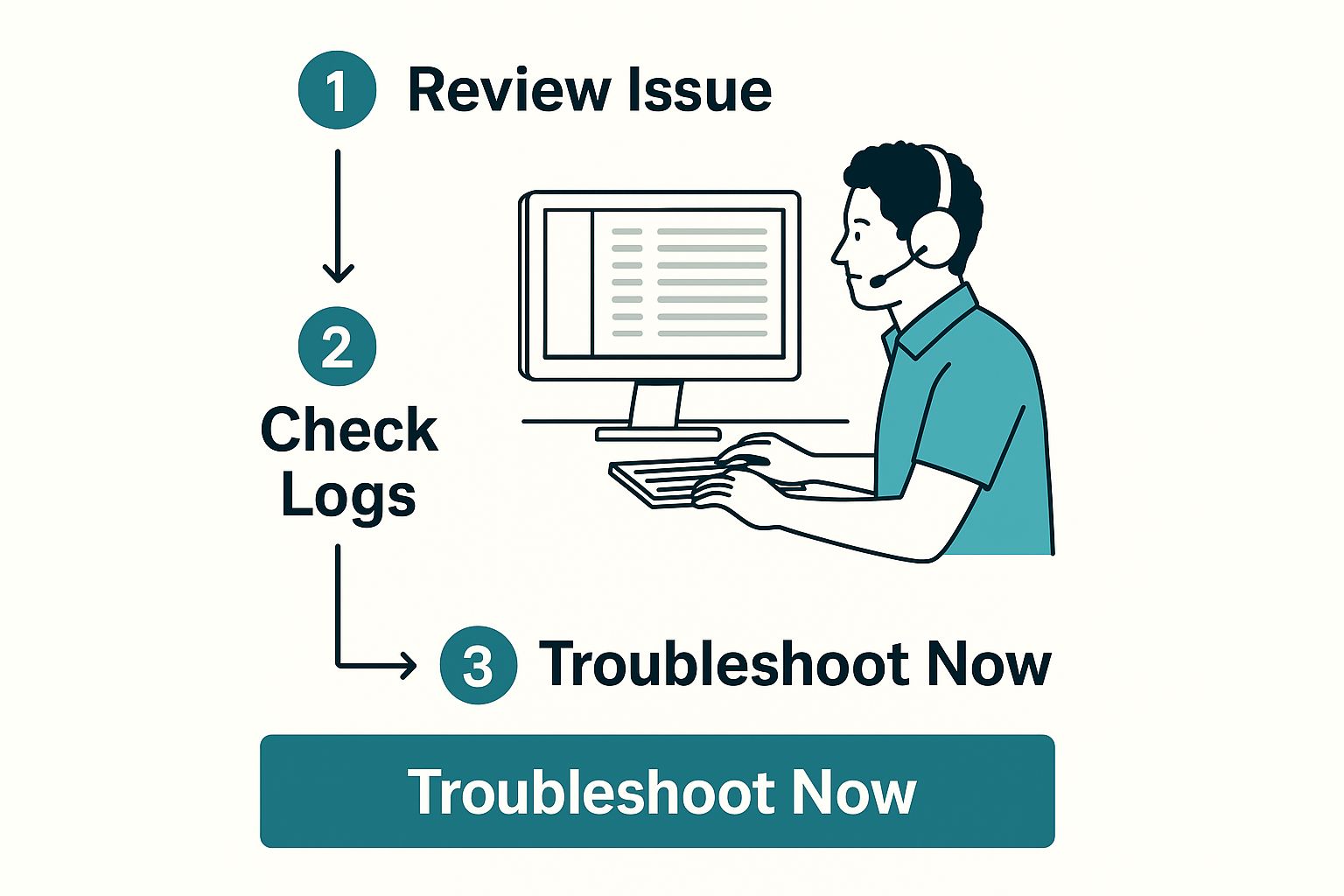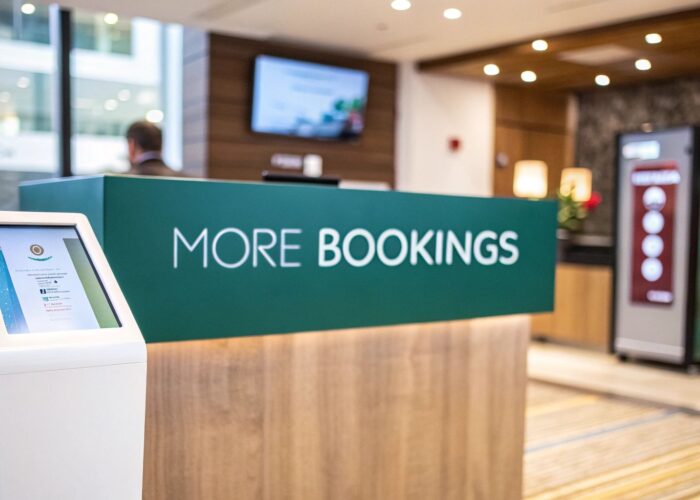Hey there! We’ve all been there—that sinking feeling when a user reports an "error in authentication." But what's really happening behind that vague message? In a nutshell, an error in authentication is just a failed digital handshake. The user's device tries to say hello, but your network essentially replies, "Sorry, I don't recognize you, so I can't let you in." It's a common bump in the road, but one we can definitely smooth out.
What an Authentication Error Really Means

When that dreaded error pops up, it’s easy to blame a simple password typo. And sometimes, you get lucky and it really is that simple! But in managed network environments, especially those powered by robust hardware from folks like Cisco and Meraki, the root cause is often a bit more layered. Multiple security systems are working together, and a hiccup in any one of them can bring the whole login process to a halt.
This isn't just a technical glitch; it has a real-world impact on people.
- Education: A student gets locked out of online research materials minutes before an assignment is due. Talk about stressful!
- Retail: A shopper can't connect to your guest WiFi to look up a coupon and, frustrated, they simply leave the store.
- BYOD Corporate: A new hire spends their first morning feeling flustered, unable to get their personal devices online and get to work.
Where the Handshake Breaks Down
Let's think of authentication as a quick conversation. A device introduces itself to the network, offers its credentials (like a password or a key), and waits for the network to give the all-clear. An "error in authentication" is your first clue that this conversation failed.
The breakdown can happen at a few key points within your Authentication Solutions:
- The Captive Portal: This is your network's welcome mat! The splash page itself could be misconfigured, creating a communication gap with the backend server that's supposed to verify the user.
- The RADIUS Server: This is the brain of the operation, the bouncer checking the guest list. If it’s down, overloaded, or can't validate the user's details, the connection will fail.
- IPSK and EasyPSK: When you're using more advanced and secure methods like IPSK (Identity Pre-Shared Key) or EasyPSK, the unique key assigned to a device might be wrong, expired, or was never properly set up in the first place.
The secret to a quick fix is remembering that the error message is just a symptom. The real detective work begins when you start investigating where the failure happened. Was it the user, the device, the access point, or the authentication server?
For those of us working in a Cisco Meraki environment, the dashboard logs are an absolute goldmine of information that can point you straight to the problem. By getting familiar with the usual suspects behind an error in authentication, you shift from putting out fires to proactively preventing them. You'll know exactly where to look first.
To get more out of your setup, you can learn how to elevate your Cisco Meraki network with SplashAccess for captive portals & authentication.
Common Authentication Error Sources at a Glance
To help you get started, I've put together a quick table outlining the most common sources of authentication failures I've encountered over the years. This can serve as a handy mental checklist when you're under pressure to get a user connected.
| Error Source | Common Symptoms | Typical Environment |
|---|---|---|
| User Input Error | "Incorrect password" or "invalid credentials" message; repeated login attempts fail. | Any |
| RADIUS Server Issue | Authentication requests time out; multiple users are affected simultaneously. | Corporate, Education |
| Captive Portal Misconfiguration | Users are stuck in a redirect loop or the login page doesn't load correctly. | Retail, Hospitality |
| IPSK/EasyPSK Key Mismatch | A specific device can't connect, while others can; "authentication failed" message. | BYOD, IoT |
| Device-Side Problem | WiFi profile is corrupt; device has an old, saved password; "cannot connect to network." | Any |
This table isn't exhaustive, of course, but it covers the vast majority of issues you're likely to see. Starting with these common culprits can dramatically speed up your diagnostic process and get your users back online faster.
When you see an "error in authentication" message pop up on a Cisco or Meraki network, the first impulse is often to dive headfirst into the dashboard and start tweaking settings. But hold on! Before you go down that rabbit hole, take a moment to start with the basics. In my experience, the simplest explanation is often the right one, and a little methodical diagnosis upfront can save you a world of headaches.
Think about a real-world scenario. It’s peak season in a retail store, and suddenly, none of your handheld scanners can connect. Or maybe it’s a typical Monday in a corporate office, and a wave of BYOD users are complaining they can't get on the guest WiFi. Panicking and changing network-wide settings is the last thing you want to do. Instead, let's start small.
Start with the Client Device and Signal
Before you even think about logs or servers, look at the device that’s failing to connect. Is it just one person having trouble, or is the whole office lighting up your phone? If it’s an isolated incident, the problem is almost certainly local to that user's device.
Here are a few quick checks that resolve a surprising number of issues:
- Forget and Reconnect: Have the user go into their WiFi settings and "forget" the network. This simple step purges old or corrupt credentials that might be stuck in the device, forcing a fresh handshake.
- Check the Signal: A weak WiFi signal is a classic culprit. If the connection is unstable, the authentication process can time out and fail, giving you that dreaded error in authentication message even if the password is correct. Ask the user to move closer to an access point and try again.
- The Classic Reboot: Yes, it’s a cliché, but for good reason. A quick restart can clear up all sorts of temporary software glitches that prevent a device from connecting properly.
The key here is to rule out the easy stuff first. You don't want to waste an hour digging through RADIUS server logs only to find out the user’s device had a wonky WiFi profile.
This process—starting with the logs to narrow down the problem—is a great way to approach any network issue.
As the image suggests, a quick look at the logs can point you directly from a general error to a specific, actionable cause.
Dive into the Meraki Event Logs
If the client-side tricks don't do the job, it’s time to pop open your Meraki dashboard. The event log is going to be your most powerful tool. Filter the log by the client's MAC address to isolate their specific connection attempts.
The beauty of the event log is its clarity. It will often tell you exactly what went wrong. You might see a straightforward "bad password" message, pointing to simple user error. Or you might see something like "802.1x RADIUS authentication failed," which immediately tells you the issue lies with your authentication server, not the client or the AP.
This is especially vital in places like education campuses, where hundreds of students might be connecting via IPSK or EasyPSK. One small misconfiguration on the backend could affect everyone. The logs help you instantly tell the difference between a single student fumbling their password and a systemic failure with your Authentication Solutions.
With the average person expected to manage 70-80 passwords by 2025, and professionals making 10–15 authentication attempts a day, simple user error is more common than ever. That sheer volume naturally increases the odds of an error in authentication.
Getting these initial steps right is just as important as the foundational work you do when you set up guest WiFi. By starting with a logical, ground-up approach, you can turn a potential crisis into a quick fix.
Solving Captive Portal and Splash Page Issues
Sometimes, that "error in authentication" message is a total red herring. I’ve seen it countless times: a user's credentials are perfectly fine, but the real problem is the very first thing they should see—your captive portal splash page.
When a captive portal on a Cisco or Meraki network is misconfigured, it's a surefire way to cause connection failures, especially in busy places like retail stores or education campuses.
The failure is usually silent. A user connects to the WiFi, their phone or laptop waits for the login page to pop up, but… nothing. The connection eventually times out, and the device spits out a generic error in authentication, leaving everyone scratching their heads. For a deeper dive, our guide on what a captive portal is for network managers offers some great background.
Diagnosing Splash Page Failures
When you start troubleshooting, the very first question to ask is, "Is the splash page even loading?" More often than not, the culprit is a simple but critical oversight in your Meraki dashboard settings.
The most common issue I run into is the walled garden configuration. Think of the walled garden as a VIP list of approved websites a user can visit before they log in. If the servers that host your splash page, social login APIs, or payment gateways aren't on this exclusive list, the portal simply can't load. The whole authentication process stops before it even starts.
If this page fails to appear, the user has no way to enter their details, leading directly to an authentication error.
Ensuring a Seamless Authentication Flow
It's absolutely critical that your different authentication solutions can talk to each other without being blocked. Whether you're using a simple sign-in form, a voucher system, or a more advanced IPSK or EasyPSK setup, the backend services have to be able to get the request and send a response.
Here's how this plays out in a few common scenarios:
-
Education: For student networks, double-check that your RADIUS server's IP address is whitelisted in the walled garden. This is essential for ensuring devices can reach the server that validates their credentials, even from a restricted pre-auth network.
-
Retail: If you're offering social media logins (like Facebook or Google), you must add their authentication domains to the walled garden. From my experience, a surprising 30% of guest WiFi issues in retail are caused by blocked social login redirects.
-
BYOD Corporate: When employees are onboarding their personal devices, make sure any identity provider or EasyPSK generation portal is accessible before full authentication is complete.
A well-configured captive portal is the front door to your network. If that door is invisible or locked, it doesn't matter if the user has the right key. Always check your splash page and walled garden settings first when tackling a widespread authentication problem.
Navigating IPSK and Modern Authentication Errors
When you move beyond a single, shared password and embrace modern Authentication Solutions like Identity Pre-Shared Keys (IPSK), you gain a tremendous amount of control and security. This is a game-changer for complex environments, whether it's a corporate BYOD policy or a large Education campus managing thousands of student devices.
But here’s the thing: advanced tools like IPSK and EasyPSK bring their own unique challenges. When an error in authentication pops up, it's rarely a simple "wrong password" message. The failure is often far more specific, tied directly to an individual user's key or their particular device.
When a Unique Key Gets Rejected
Let's walk through a common scenario I've seen play out many times. A school launches a new one-to-one device program using IPSK on its Cisco Meraki network. Every student is issued a unique key for their tablet. On the first day, however, a handful of students can't get online, all of them hitting an authentication error.
This is a textbook IPSK issue. The problem isn't the Wi-Fi network itself; it's almost always rooted in how those specific keys were provisioned.
When this happens, here's my mental checklist:
- Key Provisioning: Was the key generated correctly in the first place? A simple typo during manual creation or a mistake in a bulk import script is a common culprit.
- Device MAC Address: IPSK works by linking a specific key to a device's unique MAC address. Did the user enter the right one? Even one wrong character will cause the connection to fail every time.
- Key Expiration: For security, many systems (including ours) let you set expiration dates on keys. Could the key for that user or group have expired?
The biggest mistake I see is treating an IPSK failure like a network-wide outage. Before you do anything else, find that specific user in your Meraki dashboard and look at their client details. The answer is almost always in the key's data, not the access point's configuration.
Checking Your Meraki Network and RADIUS Server
Okay, so what if you've confirmed that several users have correctly provisioned keys but are still getting shut out? Now it's time to look a step higher up the chain.
Your Meraki access points rely on a RADIUS server to validate these unique keys. If the communication between the AP and the server is broken, every single IPSK user will see an error in authentication.
This is where a solid grasp of your RADIUS server's group policy handling becomes critical. If you're just starting out, getting the foundation right is everything. You can learn exactly how to configure a Cisco Meraki RADIUS server with group policy support to avoid these headaches later on.
Don't underestimate the stakes. An authentication error isn't just an inconvenience; it can be a serious security risk. In 2023 alone, there were over 3,100 data breaches that impacted nearly 350 million people, with many exploiting weak spots in authentication systems.
Get Ahead with Proactive Monitoring
Ultimately, you can't fix problems you don't know exist. For any large-scale BYOD Corporate or Retail network, setting up proactive alerts for authentication failures is non-negotiable. You need to know when failure rates are spiking long before users even think about submitting a support ticket.
Understanding how to monitor website errors effectively offers valuable principles that apply directly to tracking the health of Captive Portals and backend authentication services. Taking a proactive stance is what gives you the confidence to manage a modern, secure network at scale without constantly putting out fires.
Building a Resilient Network to Prevent Errors
Fixing an "error in authentication" is one thing, but preventing it from happening in the first place is the real win. The goal is to move from a reactive, "fire-fighting" mode to a proactive mindset. This shift is crucial for maintaining a healthy network and keeping users happy, whether they're in a busy retail store, a sprawling education campus, or a dynamic corporate office.
Let's talk about building a more resilient authentication workflow. This means designing a system robust enough to handle the daily grind of a modern network, especially with the explosion of BYOD (Bring Your Own Device) policies. A truly resilient network anticipates potential snags and dramatically cuts the chances of a user ever seeing that frustrating error message.
Design a Clear User Experience
Honestly, a huge number of authentication failures are just user-generated. A confusing Captive Portal is a magnet for support tickets. If users in an Education or Retail environment land on your splash page and don't know what to do next, mistakes are inevitable.
- Give Crystal-Clear Instructions: Never assume people know how to connect. Use simple, direct language. Think "Enter your student ID and password below" or "Use the voucher code from your receipt."
- Make Onboarding Effortless: For more advanced Authentication Solutions like IPSK or EasyPSK, your aim should be zero friction. A quick QR code scan to enroll a device is infinitely better than asking someone to manually type a long, complex key.
The best authentication experience is one the user doesn't even have to think about. Every bit of clarity you add to your captive portal and onboarding process is one less potential support ticket for your team.
Proactive Monitoring with Meraki
You can’t fix what you can’t see. Your Cisco Meraki dashboard is so much more than a troubleshooting tool; it's your early warning system. Instead of waiting for users to report an error in authentication, you should have automated alerts set up to ping you the moment failure rates start to creep up.
This proactive stance isn't just for convenience—it's about security and financial stability. The operational impact of authentication failures is massive. By 2025, the global cost of cybercrime is projected to hit an astounding $10.5 trillion annually, and a significant number of those breaches start with compromised credentials. You can see more on this in the latest cybersecurity statistics for 2025.
By running regular health checks and keeping a close eye on your dashboard analytics, you can spot trends and resolve underlying problems before they cascade across your entire user base. We dive much deeper into these strategies in our guide on building a more resilient network. Adopting this approach turns network management from a constant battle into a practice of steady, preventative maintenance.
Here are some of the most common questions we see, with straightforward answers to help you and your users get connected faster.
Why Does My Device Say Authentication Error When the Password Is Correct?
This is the classic WiFi mystery, and one we hear all the time. You’re certain the password is right, but your device stubbornly disagrees. More often than not, the password you typed isn't the real problem. The culprit is usually hiding on the network side.
The issue could be with the RADIUS server that your Authentication Solutions use to check credentials. If that server is unresponsive or misconfigured, it simply can't give your device the green light. Another common cause is an expired security certificate on the network, which your device will rightfully distrust and refuse to connect to.
In modern setups using IPSK or EasyPSK, especially common in corporate BYOD environments, the device itself might not be properly registered in the system, or its unique key could have been deactivated.
Can a Weak WiFi Signal Cause an Authentication Error?
Absolutely. A weak or unstable signal is a silent killer of connections.
Think of authentication as a quick digital conversation between your device and the Meraki access point. A poor signal introduces static and dropouts into this chat. If key data packets get lost during this critical "authentication handshake," the network can't confirm your identity and will just fail the connection attempt. Your device then reports a generic error in authentication, even though your credentials were spot on.
A stable connection is non-negotiable for successful authentication. If the signal is choppy, the complex back-and-forth required to verify credentials can't complete, leading to a timeout and an error.
This is exactly why one of the first things you should always check is the device's signal strength.
How Do I Fix Captive Portal Issues for Guests in My Retail Store?
Captive Portals in a busy Retail space need to be flawless. When guests can’t connect, it’s not just an IT issue; it’s a customer experience problem. The issue often points directly to a configuration snag within your Meraki dashboard.
- First, check your "walled garden" settings. You have to explicitly whitelist the URL that hosts your splash page. If it's blocked, the portal can never load, leaving users with no way to authenticate.
- Next, verify your authentication method. Whether you’re using a social login, a simple email entry, or a form fill, make sure it’s correctly configured within your portal and that the service is running.
- Finally, test the portal's loading behavior. Sometimes, the problem is as simple as the portal not rendering correctly on certain devices, which prevents users from ever reaching the authentication step and leads to widespread connection failures.
Ready to eliminate authentication errors and deliver a seamless WiFi experience? With Splash Access, you can build reliable, secure, and user-friendly captive portals for your Cisco Meraki network. Explore our solutions today.