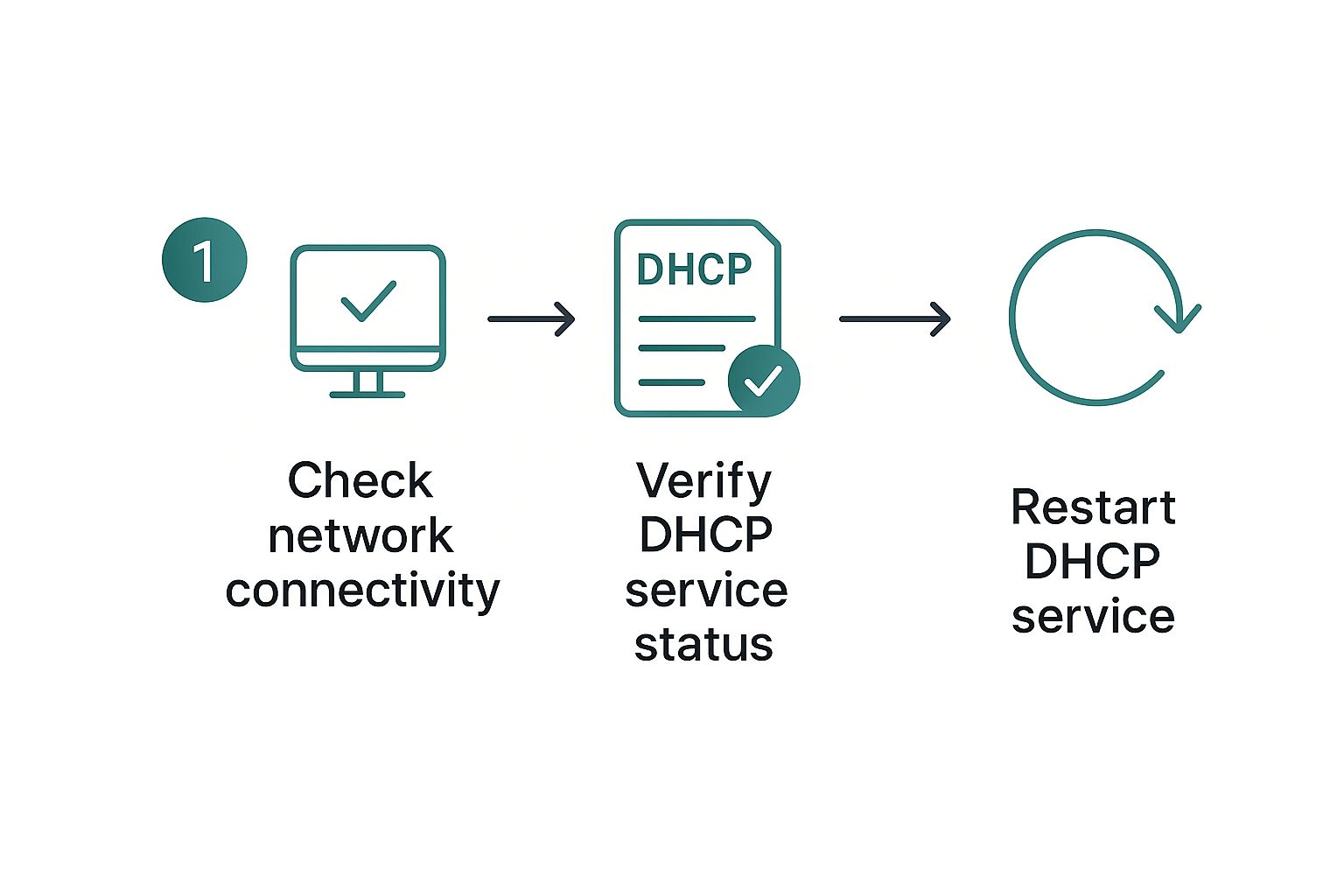That dreaded "DHCP server not responding" error. If you've managed networks for any length of time, you know this one well. It's a classic headache, especially in busy places like schools, retail stores, or any office embracing a Bring Your Own Device (BYOD) policy.
In a nutshell, your device is politely asking the network for an IP address, but the server that's supposed to hand them out is giving it the silent treatment. In this friendly guide, we'll chat about why that's happening and how to get things talking again, especially when you're working with Cisco and Meraki gear.
What “DHCP Server Not Responding” Really Means
When a device—be it a laptop, phone, or tablet—tries to join a Wi-Fi network, its first move is to shout into the void with a broadcast message (called a DHCPDISCOVER). It's essentially asking, "Hey, can anyone give me an IP address so I can get online?"
In a happy, healthy network, a DHCP server hears this cry for help and replies with an offer (a DHCPOFFER). If your device never gets that offer, it's stuck. It can't join the network, and your user sees that frustrating error message. After years of working in Cisco Meraki environments, I've found this problem almost always points to a handful of specific culprits, which we're about to diagnose together.
This isn't just a minor annoyance; it's a real time-sink for IT teams. In fact, some corporate IT surveys have shown that DHCP-related issues are consistently in the top five most common network problems. One report I saw even estimated that 12–18% of all IT helpdesk tickets in large companies are tied directly to DHCP failures.
Why You Need to Look Beyond the Server Itself
In modern Wi-Fi, especially in sectors like Education, Retail, or corporate BYOD, the problem is rarely that the DHCP server is just switched off. The real complexity is usually hidden in the layers of security and authentication built on top of the basic network connection.
Just think about the different user journeys:
- A student in a university dorm connecting to the campus Wi-Fi.
- A shopper trying to get on the free guest network at a mall.
- An employee connecting their personal phone to the corporate network for the first time.
In every one of these cases, there's almost always an authentication step. This is where tools like Captive Portals and advanced Authentication Solutions—think IPSK (Individual Pre-Shared Key) or EasyPSK—enter the picture. These systems are fantastic for security and management, but they have to play nicely with the DHCP process.
I've seen this happen countless times: a Captive Portal's pre-authentication rules will dump a user's device onto a restricted, walled-garden network segment. The problem is, if that temporary segment has no route to the actual DHCP server, the device is stranded. It connects to the Wi-Fi signal but gets stuck in limbo, endlessly waiting for an IP address it will never receive.
This is exactly why you have to look at the whole puzzle, not just one piece. The DHCP server itself might be perfectly healthy, but the path to it is broken. This is also a common reason users complain about limited connectivity—their device has a strong radio link but zero real-world connection.
By stepping back and examining the entire process—from the initial Wi-Fi handshake to authentication and the final IP assignment—you can find the breakdown and get your users back online fast.
Quick Wins Inside Your Cisco Meraki Dashboard
When a “dhcp server not responding” alert pops up, it’s tempting to dive headfirst into complex packet captures or log files. But hold on! Let's pause for a moment and head straight to your Cisco Meraki dashboard. You might be surprised how many DHCP hiccups can be spotted and fixed in just a few clicks.
Review Access Control Settings
Let's start by taking a peek at the access control for the SSID in question. The key decision here is whether your Meraki AP is acting as the DHCP server or simply passing requests along to another server on your LAN. This all comes down to the Bridge Mode versus NAT Mode option.
- Bridge Mode: Forwards DHCP requests upstream. No built-in IP addressing on the AP itself.
- NAT Mode: The AP assigns addresses directly, using its own DHCP service.
A simple mistake in these settings—like leaving a VLAN without an upstream DHCP server in Bridge Mode—will leave devices stranded without an IP.
Once you’ve confirmed the correct mode, just double-check that DHCP is actually running. This simple check often rules out the most common setup errors before you have to dig any deeper.
Check The Client List For Clues
Next, let's hop over to the Client List for your network. This view quickly tells you if the device’s MAC address even managed to talk to the AP. If it isn’t there, the problem could be with the Wi-Fi association itself, not DHCP.
On the other hand, spotting a device that’s connected but showing a 169.254.x.x address—or no IP at all—is a dead giveaway that the DHCP exchange is failing. This scenario pops up all the time in schools or corporate BYOD programs, where authentication layers can add a bit of complexity to the handshake.
A critical takeaway here is to align the client’s connection status with your chosen authentication method. Devices behind Captive Portals, IPSK or EasyPSK can get stuck in a pre-authentication state and never reach the DHCP server.
By methodically checking these basic settings in the Meraki cloud controller, you’ll often solve the bulk of DHCP issues in minutes—no need for advanced tools or calling for backup. For deeper insights and specialized tips, consider leveraging Cisco Meraki tools.
How Your Authentication Method Might Be Breaking DHCP
User authentication is a must-have for secure Wi-Fi, especially in places like Education campuses, busy Retail spots, or corporate offices juggling BYOD policies. But this essential security step adds another layer to the connection process, and frankly, it's a frequent point of failure for DHCP. If you're banging your head against a "dhcp server not responding" error, your authentication system is one of the first places I'd look.
Think about how solutions like Captive Portals, IPSK, and EasyPSK work. They create a sort of "walled garden" or a pre-authentication zone. A user connects to the Wi-Fi signal, but before they get full network access, their device is temporarily sandboxed until they prove who they are. This is where the trouble usually begins.
The Pre-Authentication Black Hole
I like to call this pre-authentication zone a digital waiting room. I've seen it countless times: a student or a shopper connects, sees the splash page pop up, but then their device just spins, unable to get an IP address. They're stuck in that waiting room, endlessly shouting for an IP into a void where no DHCP server is listening.
This happens because the VLAN or network segment for that pre-auth state isn't configured with a clear path to a DHCP server. The device is isolated on purpose, which is great for security, but if that isolation is too perfect, the crucial DHCP traffic (the DISCOVER and OFFER packets) can't get where it needs to go. The result is a device that shows it's connected to Wi-Fi but has zero actual IP connectivity.
The real problem is a mismatch between your security policy and your network design. The authentication system is correctly isolating the unverified device, but the network itself isn't giving that device a way to take the next step—grabbing an IP address.
Finding and Fixing Authentication-DHCP Conflicts
When you think the authentication layer is the problem, you need to trace the user's connection journey from start to finish. Here’s a practical checklist I run through in a Cisco Meraki setup:
- Check the Pre-Auth VLAN: First things first, does the VLAN assigned to clients before they clear the captive portal even have a DHCP scope? If you’re using a central DHCP server, you absolutely need a DHCP relay or an IP helper address configured specifically for that pre-authentication VLAN.
- Walled Garden Configuration: Dive into your Meraki splash page settings. Is the IP address of your DHCP server actually included in the "walled garden" exceptions? If it's not on the list, the client device has no permission to talk to it and will never get an address.
- Authentication Server Health: If you're using an external authentication method—like a RADIUS server for IPSK or an Active Directory integration—is that server online and healthy? A timeout while your AP tries to contact a slow or offline auth server can leave the user's device stranded in that pre-auth VLAN indefinitely. For more on this, you can check out guides on Cisco Meraki Active Directory and LDAP server support to make sure your setup is correct.
By systematically working through these points, you can align your security measures with your DHCP process so they work together instead of fighting each other. This creates a much smoother and less frustrating connection experience for your users.
Thinking Past the Wi-Fi: Are Your Upstream Network Issues the Real Culprit?
So, you’ve double-checked your Cisco Meraki dashboard, and your authentication setup seems solid, but users are still getting hammered with that dreaded "dhcp server not responding" error. What now? It’s time to look beyond the wireless and start investigating the wired network that everything else relies on.
More often than not, the problem isn't the Wi-Fi at all. The real issue is hiding upstream in your network's core infrastructure. This is a classic snag in complex environments like corporate offices or university campuses where networks are chopped up using VLANs. Your wireless signal can be perfect, but if the path from the access point to the actual DHCP server is broken, clients can't get an IP address, and they’re not getting online.
Untangling VLANs and Layer 3 Headaches
When your Meraki APs are running in Bridge Mode, they're essentially just passing traffic along. They depend entirely on your core switches and routers to do the heavy lifting for things like DHCP. This is precisely where a simple misconfiguration can bring your network to a standstill.
One of the most common mistakes I see is a basic VLAN tagging error.
Think about the switch port that your Meraki AP is plugged into. If that port isn't configured to allow the specific VLAN tag assigned to your guest or corporate SSID, the DHCP requests from connecting devices simply vanish. They hit a brick wall at the switch and never make it to the right network segment.
I’ve seen this happen countless times during new retail store setups or classroom tech refreshes. The APs get mounted on the ceiling, but the network team forgets to configure the switch ports they connect to. Those ports are often left on a default or "untagged" VLAN. When a guest tries to connect to the new Wi-Fi (let's say it's on VLAN 100), their request gets sent without the proper tag and ends up on the wrong network, completely missing the DHCP server for the guest VLAN.
It all boils down to this: The switch port must be configured to trust and pass the VLAN tags that the Meraki AP is using for its SSIDs. If there's a mismatch, DHCP traffic is dead on arrival.
Why Your DHCP Relay Agent is So Critical
In larger, more sophisticated networks, it's rare for the DHCP server to live on the same VLAN as your wireless clients. This is standard practice in the Education and large Corporate sectors for security and management reasons. To make this work, you absolutely need a DHCP relay agent—what Cisco pros call an "IP helper."
This little configuration is make-or-break. The relay agent’s job is to listen for DHCP broadcast requests on one VLAN and forward them as a targeted unicast message directly to the DHCP server sitting on another VLAN. If that IP helper address is missing, points to an old decommissioned server, or just has a typo, the entire DHCP process fails.
Here’s a quick mental checklist I run through when troubleshooting these upstream problems:
- VLAN Tagging: Is the switch port connected to the Meraki AP actually tagged for all the required wireless VLANs?
- IP Helper Address: On your Layer 3 switch or router, is the IP helper address configured correctly for every single client-facing VLAN?
- Firewall Rules: Is there a firewall sitting between the client VLAN and the DHCP server? If so, check if it's blocking UDP ports 67 and 68. This is a surprisingly common oversight that silently drops all DHCP traffic.
By methodically tracing the path from the AP all the way to the server, you can usually spot these wired-side configuration gaps. After all, you can only gain valuable insights into how people move through your venue if they can get online first. To learn more about what's possible once your network is running smoothly, check out how our platform provides detailed location analytics.
Tackling Scope Exhaustion And Server Health
Every so often, “DHCP server not responding” isn’t about a typo in your settings—it’s about running out of addresses. Picture a busy college library or a packed retail store where everyone’s device is hunting for an IP. When your pool dries up, the server simply can’t hand out any more leases. On the Meraki dashboard, you might spot a cluster of clients stuck in “Pending” status. Still, the quickest confirmation comes from the DHCP logs showing that the scope is full.
Common Causes And First Fixes
Here’s a friendly, quick-glance table to help pinpoint what’s tripping up your DHCP server and where to start looking in your Meraki dashboard:
| Symptom | Likely Cause | First Place to Check in Meraki |
|---|---|---|
| No IP assigned to new clients | Scope Exhaustion | DHCP settings → Address Pool Usage |
| Slow lease responses | Stale lease records build-up | Monitor → DHCP Lease Utilization |
| Intermittent DHCP timeouts | Service crash or overload | Network-wide Settings → Event log |
Use this table the moment you see a flood of DHCP requests. It will guide you straight to the dashboard view that matters most.
Maintaining A Healthy DHCP Server
A rock-solid DHCP service isn’t just about having enough addresses—it’s about keeping the engine running smoothly. First, verify that the DHCP process itself is up and healthy. It’s easy to skip this basic step when you’re knee-deep in troubleshooting. Next, look for old leases that never expired. In environments where devices connect and disconnect by the minute—think Education conferences or Retail hotspots—those stale records can balloon and slow everything down.
Key Takeaway: Regular cleanup of lease records and service checks prevents small issues from snowballing into full-blown outages.
Proactive Monitoring And Lease Time Management
Staying ahead of scope exhaustion means setting up smart alerts and choosing lease durations that fit each scenario. On Cisco Meraki, you can:
- Configure threshold alerts at 85% or 90% pool utilization.
- Receive email or SMS notifications when thresholds are crossed.
- Automate log exports for long-term trend analysis.
Lease times deserve a close look, too:
- Guest-Wi-Fi In Retail: One to four-hour leases recycle IPs quickly as shoppers come and go.
- Corporate Campus: Eight-hour or even 24-hour leases work fine when employee devices stay put.
In fact, a study on DHCP failover clusters revealed that 3–5% of active leases were tied up in stale records, and 8% of addresses showed as “over-allocated,” giving servers a false zero-availability reading. For a deep dive into those findings, check out Microsoft’s learning platform.
Ultimately, balancing lease times and pool size is your best defense against unexpected outages. When you’re pairing DHCP with authentication tools like IPSK or EasyPSK, keeping your server in top shape ensures smooth connectivity for guest captive portals and a hassle-free experience for every user.
Answering Common Meraki DHCP Questions
Even with the best troubleshooting checklist, you'll eventually run into some weird situations. From my experience helping clients in Education, Retail, and busy BYOD Corporate environments, a few questions pop up time and again when that dreaded DHCP server not responding error hits a Cisco Meraki network.
Can One Bad Device Really Bring Down the Network?
It's not the most common culprit, but yes, a single problematic device can cause a ripple effect. I’ve seen it happen. A device with a faulty network card, a driver bug, or even just an incorrectly configured static IP can sometimes flood the network with DHCP requests or create a nasty IP conflict.
Your first stop should always be the Meraki event log. If you see a single client MAC address lighting up the log with hundreds of failed connection attempts, you've probably found your troublemaker. Get that device off the network, and you'll often see DHCP services return to normal for everyone else.
How Do Splash Page Settings Impact DHCP?
They have a huge, though often indirect, impact. When you set up a Captive Portal—like a simple 'Click-through' or a more complex 'Sign-on' splash page—you're typically putting unauthenticated users into a restricted, pre-auth VLAN. This is standard practice for guest access Authentication Solutions.
The problem arises when that "walled garden" VLAN is an island. If it doesn't have its own DHCP server or a correctly configured IP helper address pointing to one, clients get stranded. They’re connected to the Wi-Fi, but they can't pull an IP address. The result? The DHCP error.
Always double-check that your pre-authentication VLAN has a clear, working path to a DHCP server. We've put together a detailed guide on this, which you can find right here: how to set up guest Wi-Fi.
Why Do My Clients Get an IP Address Only Sometimes?
Ah, the intermittent DHCP failure. These are by far the most frustrating issues to pin down. When I see this, my mind immediately jumps to a few likely suspects.
- DHCP Scope Exhaustion: This is a big one. Your IP address pool is simply full. New devices can only grab an IP when an old lease expires, turning network access into a game of chance.
- Conflicting DHCP Servers: You might have a rogue DHCP server hiding on the network. For example, someone plugs in a router, or you have a firewall and a Windows server both trying to hand out addresses with different rules. This creates a race condition where clients get conflicting information.
- Network Latency: If there's too much latency or packet loss between the Meraki AP and the DHCP server, the client's request can time out before it ever gets a response.
Here's a pro tip from the trenches: start by checking your DHCP server's scope utilization in real-time. If that looks fine, hunt for a rogue DHCP server. In my experience with both IPSK and EasyPSK rollouts, those two steps resolve the vast majority of intermittent DHCP problems.
At Splash Access, our goal is to build seamless Wi-Fi authentication that complements your network infrastructure, not complicates it. Our platform is built to integrate flawlessly with Cisco Meraki, ensuring your guest access is both secure and reliable. To learn more about what we do, visit us at https://www.splashaccess.com.